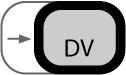 DV Latency Adjuster FAQ and Online Support
DV Latency Adjuster FAQ and Online Support
These pages contain answers to common questions and support issues. Please check back frequently, as we will update these pages to answer questions that arise from users.
Installation
Use
Converters, Decks and Cameras
General
Q: What are the system requirements?
A: This software will only run on Mac OS X, and only when used in conjunction with Digital Performer version 4.0 or later.
Q: What movie formats are supported?
A: Only QuickTime movie files are supported in this release. DV stream files (.dv), MPEG-2 stream files (.m2v) and other files not created as a QuickTime movie cannot be used with this software.
Q: What applications does it work with?
A: At this time, we only support use with Mark of the Unicorn's Digital Performer 4.0 - 4.12. This is the digital audio workstation we use primarily at Jacklin Studios, and as this software was written for our own use initially, this has been the sole target of our development and testing of this software.
Note that Digital Perfomer version 4.5 has addressed the issue of DV playback latency, so this utility is not needed if you are working with version 4.5 of DP. The current version of the DV Latency Adjuster will continue to be made available, for those who (for one reason or another) have decided not to upgrade, however no further enhancements are planned at this time. However, Digital Performer 4.5 has some very exciting new features and enhancements, and as we will be using it internally here at Jacklin Studios, we suggest that users of DP upgrade to this new release if the upgrade will work with their system and workflow.
Q: Is there a version for Mac OS 9? Will there be?
A: At this time, we have no intention of providing a solution for users who are still on Mac OS 9. The development costs of providing such a solution far outweight the revenue that we believe such software would generate. We believe most professionals either have already migrated to OSX, or soon will, in order to avoid being left behind with unsupported software and devices. To be frank, developing software for OS9 is just not a lot of fun, and is frought with issues ranging from tools to debugging, not to mention the support headaches involved with OS9 software. We hope you will understand the trade-offs that we, like any small business, must make.
Installation
A: The DV Latency Adjuster software consists of two items (bundles):
Q: How can I un-install the software?
A: Remove the two items installed by the installer, by navigating to those folders in the Finder, dragging the items to the trash and emptying the trash.
Q: Installation failed, or nothing was installed, what went wrong?
A: Most often, this is due to permissions problems. We have seen several cases of other software installers incorrectly setting the permissions and ownership of system installation locations. This causes problems for any installer that subsequently attempts to install software into these locations. Permissions problems can usually be resolved by running the OSX "Disk Utility" application, selecting the system boot volume (on which OSX is installed), and clicking on the "Repair Disk Permissions" button. Some users have reported that this process must be done repeatedly until the program indicates that nothing needed to be repaired. The OSX "Disk Utility" application can be found in the Applications folder under the Utilities sub-folder.
Q: The preference pane does not show up, why?
A: Our preference pane shows up in the "Other" area of the System Preferences. If it does not appear after installation, it is possible that the installer failed to install the preference pane. If the software was installed correctly, it is possible that the system has cached the list of preference panes. Try quitting out of the System Preferences application (closing the main window is not sufficient to quit the System Preferences application), and re-launching it. Some users have mentioned a need to reboot the computer for the System Preferences cache to update, so this should be tried if the other steps do not solve the problem. As a last resort, if the preference pane still does not appear in the System Preferences application, try removing the software and re-installing.
Q: Do I need to re-launch DP after changing the settings?
A: If the "DV Latency Frames" setting was set to 0 when DP was launched, then the software is inactive, so changing the setting while the app is running will have no effect. However, if the setting was set to something other than 0 when DP was launched, the the software is active within the running DP application, and any changes made to this setting from the preference pane (including setting it back to 0) while DP is running should take effect the next time you start playback within DP.
Q: I can adjust the settings, but it does not take effect, why?
A: This is most likely caused by one of the following: the software is not installed properly, the demo has expired and the software is not registered or the latency frames setting was set to 0 when DP was launched.
Use
Q: How do I set the proper number of frames of latency?
A: The DV Latency Adjuster is designed to synchronize audio from your DAW, coming out your audio interface, with video from QuickTime, coming out of the DV deck/camera/converter to an external NTSC or PAL monitor. Thus to setup the appropriate latency compensation offset, you need to ensure that the audio from your DAW is synchronized with the video on the external monitor. Here are the steps we recommend to do this one-time setup:
Q: When is the latency adjustment active?
A: Latency adjustment is only active during playback (and recording, which is just a special kind of playback). When the sequence is not playing back, the frame shown in the movie window corresponds to the appropriate frame for the sequence time.
This, of course, assumes that the movie start time is set properly in the DAW, i.e. the movie is set to start on the first frame timecode, not set manually to double-adjust for latency. Before this product was available, many users would manually set the chunk start time behind (i.e. something like 00:59:59;22 instead of 01:00:00;00), which would slide the movie back in the sequence; this had the effect that playback was in sync, while the parked or cueing playhead was out-of-sync. This kind of manual adjustment is not necessary when using our product, and will in fact interfere with the proper use of the latency adjuster by double-adjusting for latency and providing out-of-sync results both during playback and while stopped or cueing.
Q: Does video echoed to the movie window also get adjusted?
A: No. Sending DV video to the FireWire port triggers the DV Latency Adjuster to be active, which causes synchronization adjustment to occur on the whole movie; it cannot separately adjust screen display from external output. We strongly encourage you to use either an external monitor to view the video, or to turn off DV output, and use the movie window in your DAW (in which case the DV Latency Adjuster is not active).
Q: Should I mute the audio in the movie?
A: Yes. We strongly recommend that you work with only audio from your DAW, as opposed to also mixing in audio from QuickTime. To avoid an unnecessarily complicated scenario, you should have only one source of audio (your DAW) and one source of video (QuickTime playing the movie out to the DV deck/camera/converter).
Converters, Decks and Cameras
Q: What devices work with this software?
A: Most professional and consumer-grade DV-format video converters, VTR decks, and cameras that are interfaced to the computer through its FireWire port will work properly with our software.
Q: How many frames of latency are imposed by my DV device?
A: Typically 5-8 frames, depending on the DV device, and the OS and/or driver software used. We do not maintain a list of the specifications of DV devices, nor of the latency imposed by various drivers and transport software, so you will need to experiment to get the exact number of frames of latency.
Q: Does the software work with my DV device?
A: We have yet to encounter one that does not work, but you will need to try it to find that out, as we do not maintain compatibility information regarding DV devices.
Q: Does Jacklin Studios provide support for issues specific to my DV device?
A: No. We can not provide device-related support, even as it relates to the use of our software with specific devices. We encourage you to try our software in demo mode before purchasing it.
Q: What DV device should I get?
A: We use a variety of decks and cameras in-house, but we do not provide recommendations for specific models or manufacturers. We encourage you to do the research, as there are many web resources available that compare these devices. In the end, we recommend that you try the device out before purchasing it.
Digital Performer is a registered trademark of Mark of the Unicorn, Inc.